Administration
Required roles
admin
Global platform admins have access to the "Configuration" page from the main navigation.
The Configuration page gives access to entities independent of an Organisation.
Hardware
On the hardware page, all devices independent of the organisation can be managed.
In the top right corner you can select different actions.
Bulk Operations
Select one or multiple devices from the list to execute bulk updates like changing of the Organisation or Device Type.
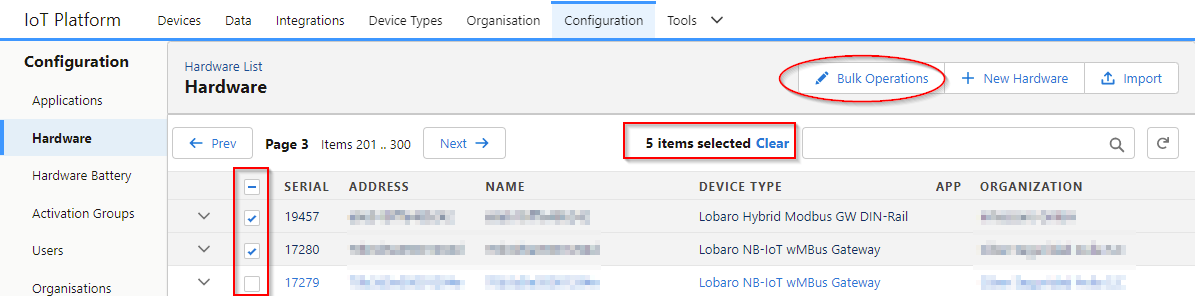
- Select all relevant devices (search box and pagination can be used with out looking the selection)
- Click "Bulk Operations"
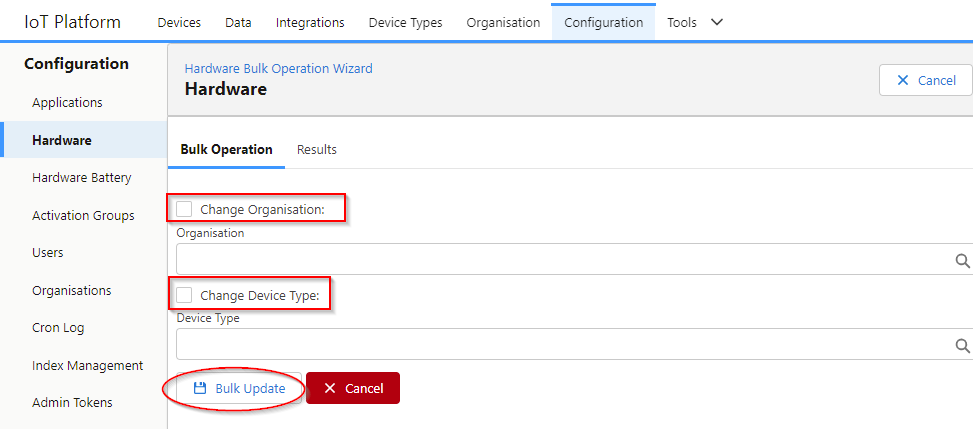
- A list of devices to update is shown below the form
- Select what properties update and click "Bulk Update"
New Hardware
Create a new device. Each device needs:
- Address
- Name (optional, default is the Address)
- Device Type (optional, default is the "Generic Device")
- Organisation (optional)
Import
Import Hardware from a CSV file.
CSV Import File Format
- Column names in first row
Columns:
| Column Name | Required | Type | Description |
|---|---|---|---|
| address | string | Globally unique address of the device, e.g. IMEI or DevEUI. The address that is used to assign Uplinks to the device. | |
| name | optional | string | User friendly name of the device. Default: the address of the device. |
| serial | optional | string | Serial number printed on the device. For Lobaro devices, the firmware typically has no knowledge of the serial. |
| firmware | optional | string | Initial Firmware name and version on the device as user friendly string |
| config | deprecated use cfg: <key> | json | A whole config can be imported as JSON object. e.g. {"key":"value"}Warning: this requires a lot of escaping in CSV. |
cfg:<key> | optional | string | Initial config value of the device where <key> is the technical name of the config value. Multiple of these columns can exist. e.g. cfg:DevEUI to specify the config value of the parameter DevEUI. Users can export the Initial config values on the "Hardware Activation" page based on the settings in the "Device Type" |
There are preferred config values for some device classes. Technically the name can vary, but might need some custom setup inside the device type.
LoRaWAN
LoRaWAN specific config keys:
- DevEUI - Unique address of the LoRaWAN Device
- JoinEUI - optional JoinEUI or AppEUI of the LoRaWAN device
- AppKey - AppKey of the LoRaWAN Device
- NwkKey - LoRaWAN 1.1 only